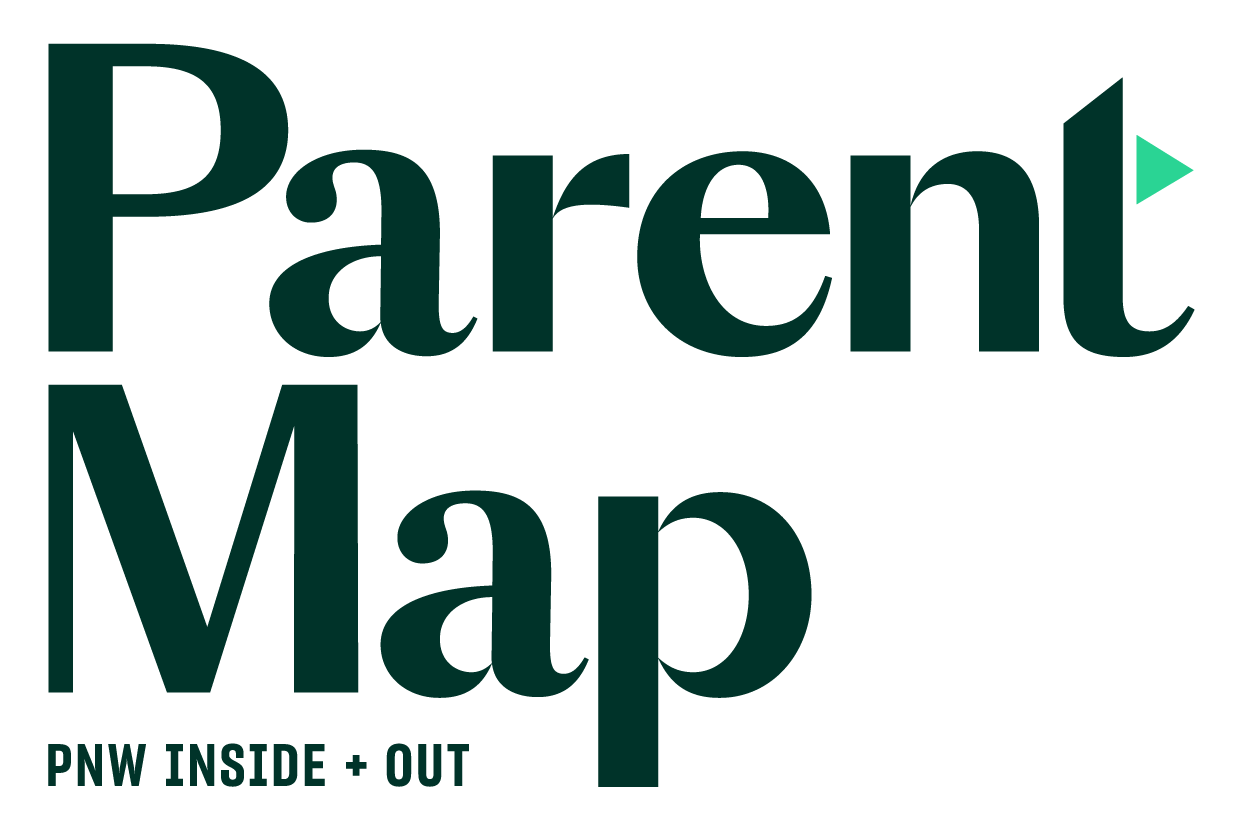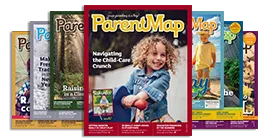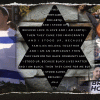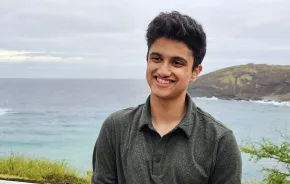Although I am a commercial photographer, I find myself reaching for my iPhone more and more. It is a fantastic camera and digital darkroom that also happens to have an integrated phone.
Although I am a commercial photographer, I find myself reaching for my iPhone more and more. It is a fantastic camera and digital darkroom that also happens to have an integrated phone.
Though the topic is as vast as your creativity, I have assembled a starter list to help you on your journey to mobile photography nirvana that addresses shooting, processing and sharing with your iPhone.
(Note: Many of these tips can be transferred to other good mobile phone cameras. And yes, all of the photos in this article were taken with an iPhone 4S.)
Next: Clean your lens!
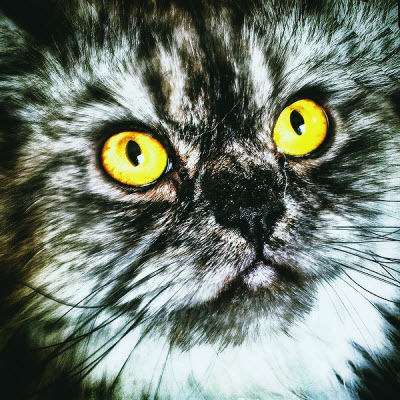
1. Clean your lens!
Basic but critical, if you want a clear image. Go ahead and check, I’ll bet your lens has a finger print or some other gunk on it right now. I use a T-shirt or a lens cleaning cloth regularly.
2. Use a protective case
Mobile photography is an action sport and the phones are very delicate. I have a case that protects all sides and is made of a grippy rubber material. I don’t have anything on the front because I don’t want anything covering that beautiful screen.
Next: Focus and set exposure
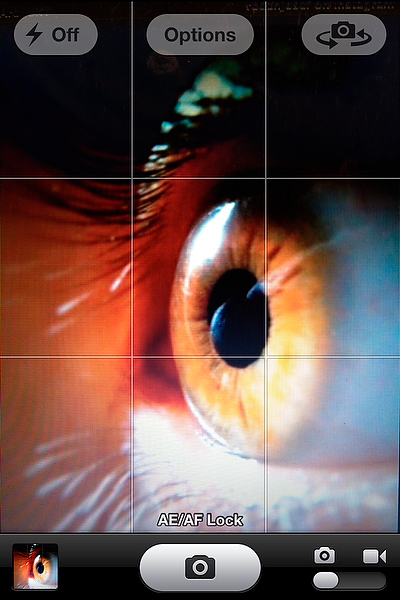 3. Touch the screen to focus and set exposure
3. Touch the screen to focus and set exposure
Many people don’t use this feature but it is very powerful. For example, if you are taking a portrait you can touch the face on your screen and the camera will focus there and set the proper exposure based on that area and not the whole screen.
Additionally, on the iPhone you can lock the exposure and focus by holding on that spot for about one second until the words “AE/AF Lock” appear at the bottom of the screen. Then the exposure and focus will stay the same as you chase your toddler/puppy/monkey around trying to frame the perfect shot.
Also, I rarely use the flash feature on the iPhone; natural light is always much better.
(Example: Auto exposure/auto focus locked, using a macro lens mentioned later.)
Next: Stop motion
 4. Stop motion
4. Stop motion
One of the toughest subjects is anything that moves fast — like kids and pets. An app called CameraSharp (see below) might help with this, but the best way to stop motion is to take photos in as bright an area as possible. The camera automatically sets the shutter speed based on the scene brightness and if it is too dark the shutter will be too slow to capture any sharpness.
The other answer is to get your subject to slow down — difficult as that may be. Start by engaging a child in conversation, ask about something he is interested in to capture interest and concentration.
Also try to ask about things in your immediate environment, like his shoes, a toy, a tree, a picture on the wall, etc. Each time he looks at the object you mention you have a posed portrait ready to be taken.
(Example: Capturing my very active niece in Paris.)
Next: Use a dedicated shooting app
 5. Use a dedicated shooting app instead of the built-in camera
5. Use a dedicated shooting app instead of the built-in camera
So much more can be done with an app, like my favorite — CameraSharp ($1.99). You can set focus, exposure and white balance separately and lock them. And it has a level, full-screen shutter button, anti-shake, high speed continuous shooting, a self-timer and — my favorite feature — sound activation: hold the camera steady with two hands and whistle to take a picture!
I have to mention Hipstamatic here as well. It is like having a new little camera added into your phone with different lenses, flashes and films that can be used in combination to create all sorts of artsy square images. This is the one to use if you don’t want to do extra processing of your photos, as they look cool right out of the app. (Example at left: Hipstamatic portrait.)
Next: Try an add-on lens
 6. Try an add-on lens
6. Try an add-on lens
There are many lenses available that attach to the phone and allow a wider, macro or fish-eye perspective. Look on Amazon.com to discover and compare many options.
The OlloClip is popular and the very best is the iPro Lens system. Warning: If you use one of these people will ask about it everywhere you go. Example: Fish-eye add-on lens.
Next: Use an app to process
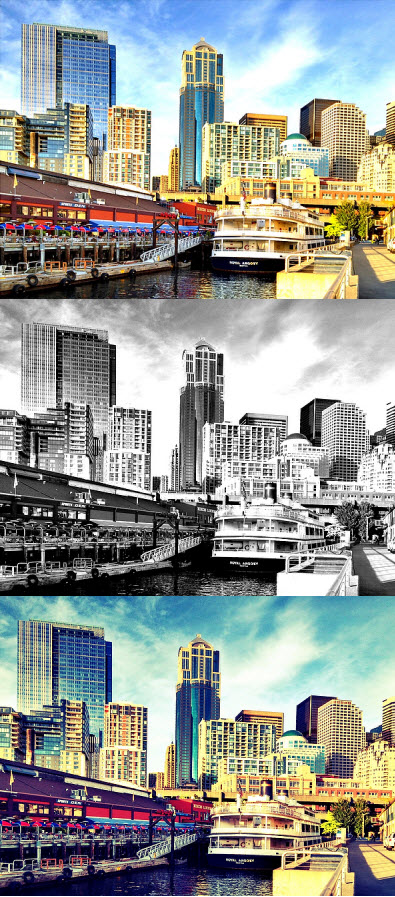 7. Use an app to process
7. Use an app to process
There are thousands of apps available for processing your photos right in the camera — no computer needed. Most often when you see someone tapping away on their smartphone screen they are texting, but photographers are “apping.” Here are a few to get you started.
The easy go-to app and my wife’s favorite is CameraBag ($1.99). You can add several different cool filters and borders to your photo with one swipe and then email or save to your camera roll. (See three CameraBag filter examples at left, from top to bottom: Helga, 1962 and Lolo.)
Next: Make an amazing faux Polaroid
 8. Make an amazing faux Polaroid
8. Make an amazing faux Polaroid
It is remarkable how nice ShakeItPhoto ($1.99) makes your photos look — I even used it to shoot a wedding once!
It's great for photo essays and documentation work and you get to shake the photos just like in the old days with your SX-70.
Next: Use an "art" app
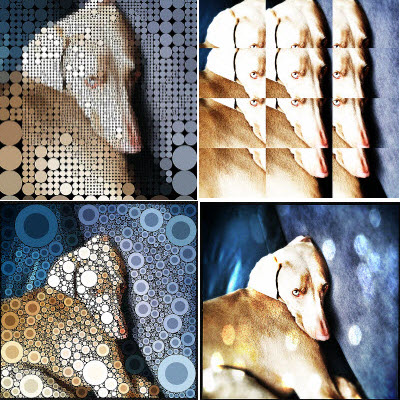 9. Use an “art” app
9. Use an “art” app
You can make so many incredibly creative images by using apps that convert your images into some sort of other artwork.
For collages I like to use Diptic ($.99); for interesting effects try Pixlr-o-matic (free), Part ($1.99) and Percolator ($.99).
If you are the really adventurous type, try Decim8 ($.99), it will destroy your photo and then re-arrange it in random and often beautiful ways. Examples (initially shot with the Hipstamatic app ($1.99)), clockwise from left, Pixlr-o-matic, Percolator, Decim8, Part.
Next: Try a more extensive photo editing app
 10. Try a more extensive photo editing app
10. Try a more extensive photo editing app
For more advanced users... The best photo editing app is Snapseed, and it is now free. Another to try is Photo fx by Tiffen ($2.99); it has a seemingly unending amount of filter effects that can be applied on top of each other to create your masterpiece.
Also check out the excellent PhotoToaster ($1.99), Mill Colour (free), Luminance ($.99), Instant110 ($1.99) and PictureShow ($1.99).
(Example at left: Photo fx.)
Next: Use a photo sharing service
 11. Use a photo sharing service
11. Use a photo sharing service
So now you have an incredible photo of your cat or an old truck or the one incredible sunset this winter — what to do now? Share it with the world! You probably know how to send it from your iPhone camera roll via email, text message, Twitter or Facebook, but you can also try a photo sharing service via a dedicated app on your phone. Instagram is the king of the hill here but there are many options.
I also like the Flickr photo app and service. Another called EyeEm is promising and the Snapseed app I mentioned earlier shares seamlessly with Google+, which is my favorite place on the internet these days.
Have fun and keep your camera ready!
 About the author/photographer: Will Austin is a commercial photographer specializing in editorial, architecture, location and travel photography. Among Will’s favorite pastimes are going on adventures with his wife and son, and uncovering family lore about his cattle ranching, train-robbing ancestors. A transplant from Colorado at the age of 3, he lives in the Seattle area with his family, which has just been blessed with a new puppy. His photographs have appeared many times in ParentMap Magazine. He occasionally leads iPhone tours and iPhone classes in Seattle; check his website for information.
About the author/photographer: Will Austin is a commercial photographer specializing in editorial, architecture, location and travel photography. Among Will’s favorite pastimes are going on adventures with his wife and son, and uncovering family lore about his cattle ranching, train-robbing ancestors. A transplant from Colorado at the age of 3, he lives in the Seattle area with his family, which has just been blessed with a new puppy. His photographs have appeared many times in ParentMap Magazine. He occasionally leads iPhone tours and iPhone classes in Seattle; check his website for information.