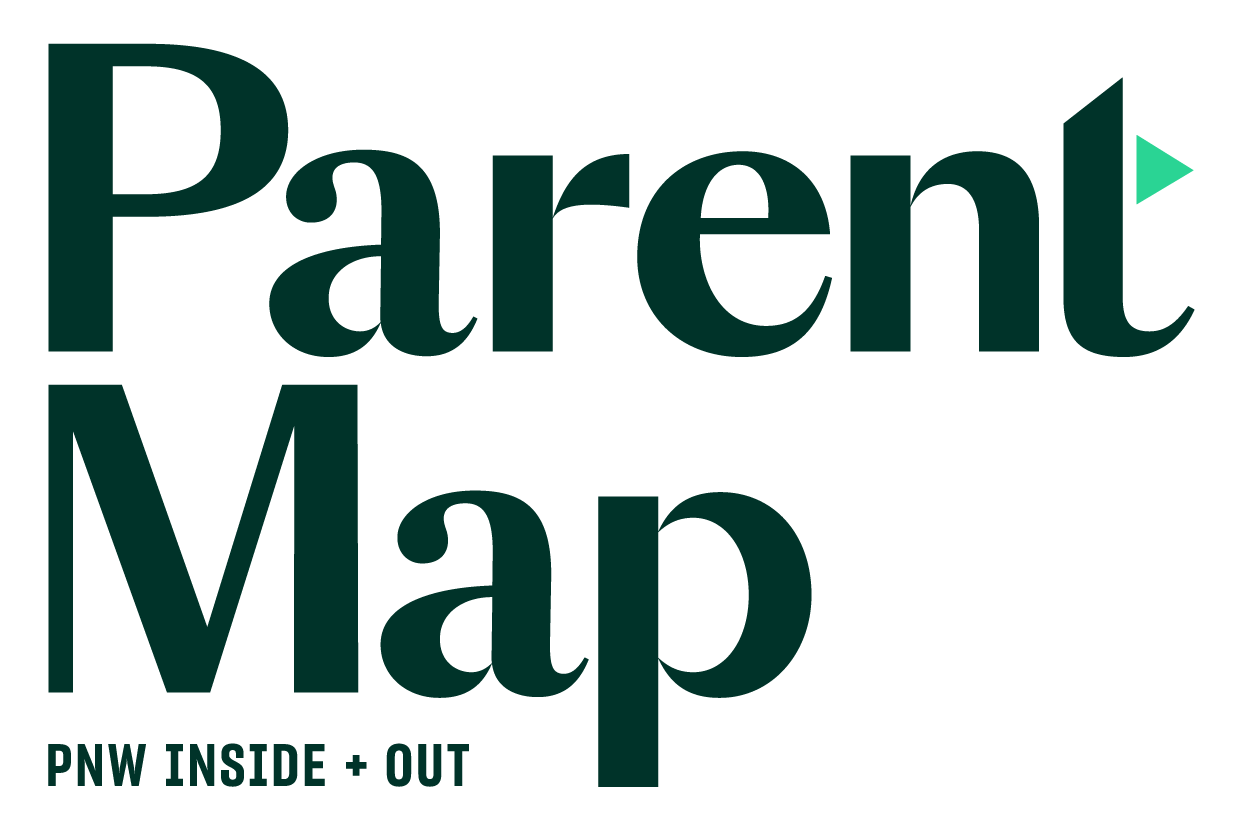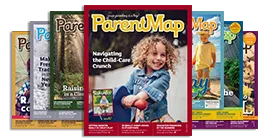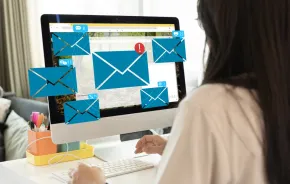When it comes to letting kids use a tablet or smartphone, most parents’ concerns involve inappropriate websites or spending too much time on the devices. These are legitimate concerns, but there are tools available now through the major wireless providers that allow parents to filter inappropriate websites or set time limits on kids’ mobile device usage.
When it comes to letting kids use a tablet or smartphone, most parents’ concerns involve inappropriate websites or spending too much time on the devices. These are legitimate concerns, but there are tools available now through the major wireless providers that allow parents to filter inappropriate websites or set time limits on kids’ mobile device usage.
Yet there is still an area of growing concern for parents when it comes to tablets and cell phones — mobile apps.
There are a variety of mobile apps available for kids, but just because an app is marketed toward kids, that doesn’t always mean it’s age-appropriate. There are a few ways parents can vet mobile apps and ensure their kids have a fun and safe experience on their mobile devices.
Decide what’s appropriate for young kids. For young tots, parents should decide which apps they can use. Parents can find appropriate apps for their kids by checking out descriptions and reviews in the app store. In fact, Apple recently launched a new Kids App Store that breaks down apps by age range.
Set ground rules for older kids. Older kids can have a little more freedom when it comes to using tablets and smartphones, but parents should sit down with them and set ground rules for the types of apps they are allowed to download and use. Parents should also take the time to learn more about which apps interest their kids and maintain an ongoing dialogue with their children about the apps their using.
Parents can learn more about specific apps through third-party sites that rate and review kids’ apps:
- Common Sense Media rates various apps and includes details like appropriate age, learning potential, whether or not the app allows in-app purchases, and what parents need to know about the app.
- The ESRB also makes it easy for parents to look up app ratings with its Rating Search App. The app provides information about interactive elements associated with digital games and apps, such as the sharing of personal information, sharing location with others, or the ability for users to interact or communicate with others.
(Almost) nothing in life is actually free. Just because an app is free to download, that doesn’t always mean there aren’t costs involved. Free app developers need to make money, and they often do this through advertising within their apps. These apps can also pose a privacy risk as children’s activity via the mobile device can be shared with the advertiser or a third-party tracker. Parents who don’t want their kids exposed to ads should steer clear of free apps and pay the additional fee for the “premium” version with no ads if the developer offers one.
Beware the add-ons
In-app purchases are common in both free and paid kids’ apps. Through this feature, kids are given the option to make purchases in the game via the same credit card used for the app download. These purchases can include additional life credits, clothes for game characters, etc. While these purchases may seem inexpensive at just a few cents or dollars, kids, especially younger ones, can often rack up hundreds of dollars in purchases over one billing period.
So How can you prevent your child from making in-app purchases? Settings vary depending on the mobile device and operating system. Parents should explore the device’s features and settings, and you can also check out the manufacturer’s support page for details. However, here are a few general tips:
- Disable the ability to make in-app purchases in the mobile device’s settings. Older kids will likely be able to figure out how to access this setting, but it’s a good way to prevent younger kids from making unwanted purchases.
- Turn off Wi-Fi or put the mobile device on airplane mode so kids can’t make online purchases. Note that some apps require an Internet connection in order to be played, so this only works for apps that can be played offline. Also, as in the previous tip, older children will likely know how to get the device back online.
- Set a password on the device and require it be entered before every purchase. Don’t share your password with your kids.
- Don’t keep a credit card number on file in the app store. While this means parents will need to enter their credit card number whenever they buy an app, it also means their kids will have to ask them for a credit card number in order to make an in-app purchase.
With older kids, parents should have an open discussion about whether or not they are allowed to make in-app purchases and, if they are, set a limit. Parents can also choose to take every purchase out of their child’s allowance, which gives kids the opportunity to learn financial responsibility.
Sharing isn’t always a good thing
Some apps having social sharing features that allow kids to share things they may create via the app, like a drawing. There are also apps that allow kids to communicate with other kids. The risk involved with social sharing features is that parents don’t know who is seeing their kids’ creations or communicating with their kids. App developers can’t guarantee that their users are indeed all children and not adults looking to interact with kids. For young kids, parents should not allow the use of apps with social sharing features. As kids get older, parents can make a case-by-case decision on whether or not to allow such an app’s use based on the type of social sharing or communication involved.
While it may seem daunting to parents, especially those who don’t consider themselves tech-savvy, keeping kids safe on mobile devices while still allowing them to enjoy mobile apps is achievable. These tips, combined with regular communication, supervision and interaction with their children and their mobile devices, can help ensure a safe and fun experience.
 Cecilia Davis is a writer and public relations consultant with more than 14 years of experience in the consumer technology and video game industry. Prior to working as a consultant, Cecilia was director of public relations for Symantec/Norton. A Los Angeles native, Cecilia had her first child in June 2013 and relocated to Seattle two months later with her husband. When she’s not changing dirty diapers and trying to acclimate to the Pacific Northwest weather, Cecilia spends her free time getting to know the city better, running and playing the guitar.
Cecilia Davis is a writer and public relations consultant with more than 14 years of experience in the consumer technology and video game industry. Prior to working as a consultant, Cecilia was director of public relations for Symantec/Norton. A Los Angeles native, Cecilia had her first child in June 2013 and relocated to Seattle two months later with her husband. When she’s not changing dirty diapers and trying to acclimate to the Pacific Northwest weather, Cecilia spends her free time getting to know the city better, running and playing the guitar.