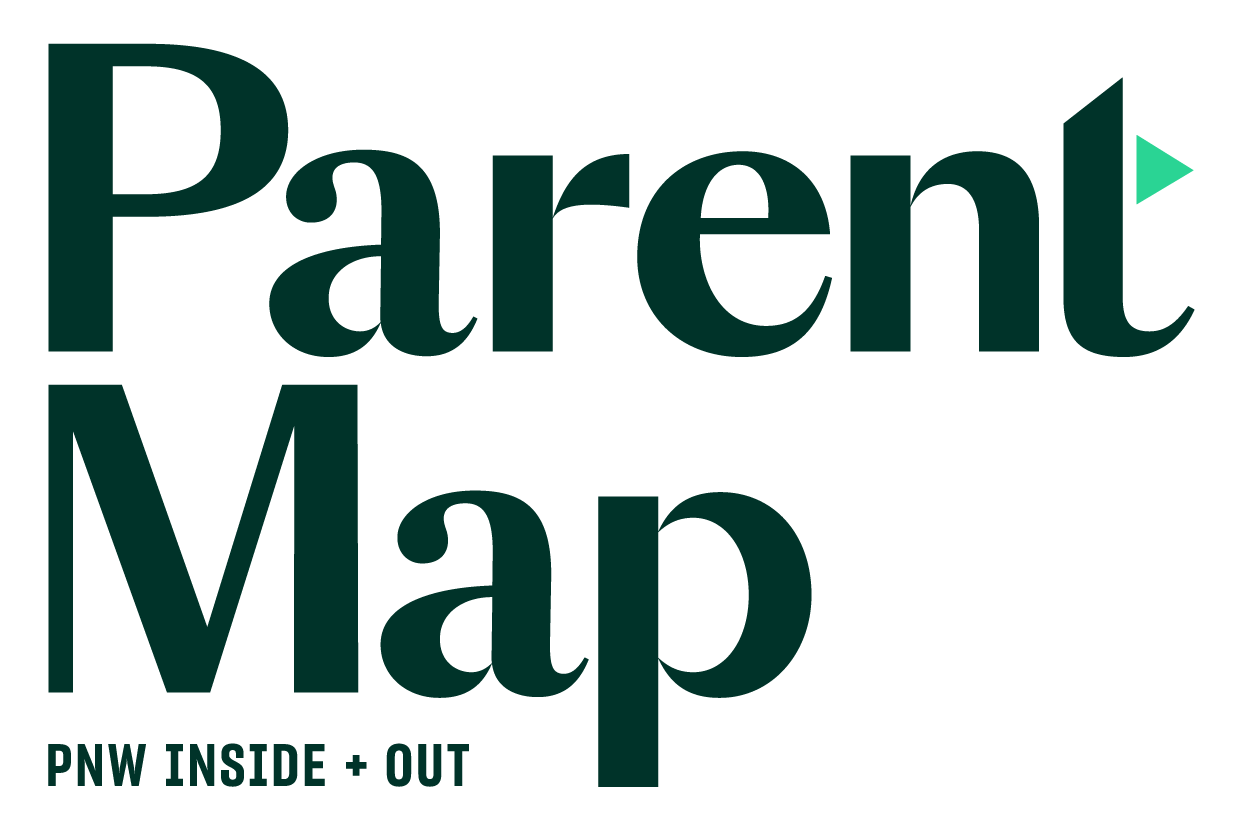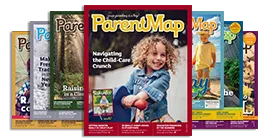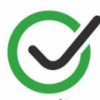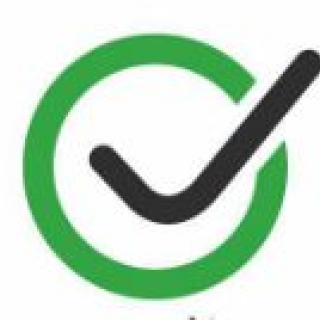It doesn't take long for kids to become BFFs with Alexa. But unless you set some limits, your kids can order products, listen to explicit music and use the device when they should be sleeping or doing homework. You can solve these problems, plus get some fun extras, by enabling FreeTime in your Alexa app. FreeTime is Amazon's suite of free parental controls, available on most other Amazon devices such as Kindle and Fire TV.
To set up FreeTime on your Echo, you have to enable it through your Alexa app. Once you've added it, you can manage the settings either through the app or by logging into your Amazon account and going to your Parent Dashboard. When you're ready to add skills, check out some of our faves.
Remember, the Echo and other smart home devices have privacy issues. While FreeTime makes your Echo kid-friendlier, it also allows Amazon to collect your kid's data, including their name, birth date, contact information, and voice recordings. It's a trade-off that only you can decide is right for your family. (Learn more about kid's privacy.)
The steps below apply to the free, built-in parental controls available for all Echo devices. How to enable FreeTime on Alexa:
- Launch your Alexa app.
- Tap the menu (the three parallel lines in the top-left corner).
- Tap Settings, then Device Settings.
- Tap the name of the device for which you want to enable FreeTime.
- Scroll down and tap FreeTime.
- Toggle on FreeTime.
- Tap Setup Amazon FreeTime (if you've set up FreeTime on other devices, your child's name will appear here; tap Continue).
- Tap Add child.
- Follow the prompts to add your kid's name, gender, and birth date, and choose an image and tap Add Child.
- Tap your child's name under Who will use FreeTime? Tap Continue.
- Go through the verification process and read and accept the privacy policy.
- This process turns off voice purchasing, enables the explicit filter for music, links your available music services, and enables drop-in, calling and messaging (which you can turn off in your kid's profile).
Now you can go into your Parent Dashboard to fine-tune your kid's profile settings:
- From the Home screen, tap the menu (the three parallel lines in the top-left corner), tap Settings, and scroll down to Freetime.
- Tap your kid's name under Parent Dashboard Settings.
- Here you can add content such as audio books, Alexa Skills, and apps, set daily time limits and pause devices.
This article was originally published by Common Sense Media and has been republished here with permission.