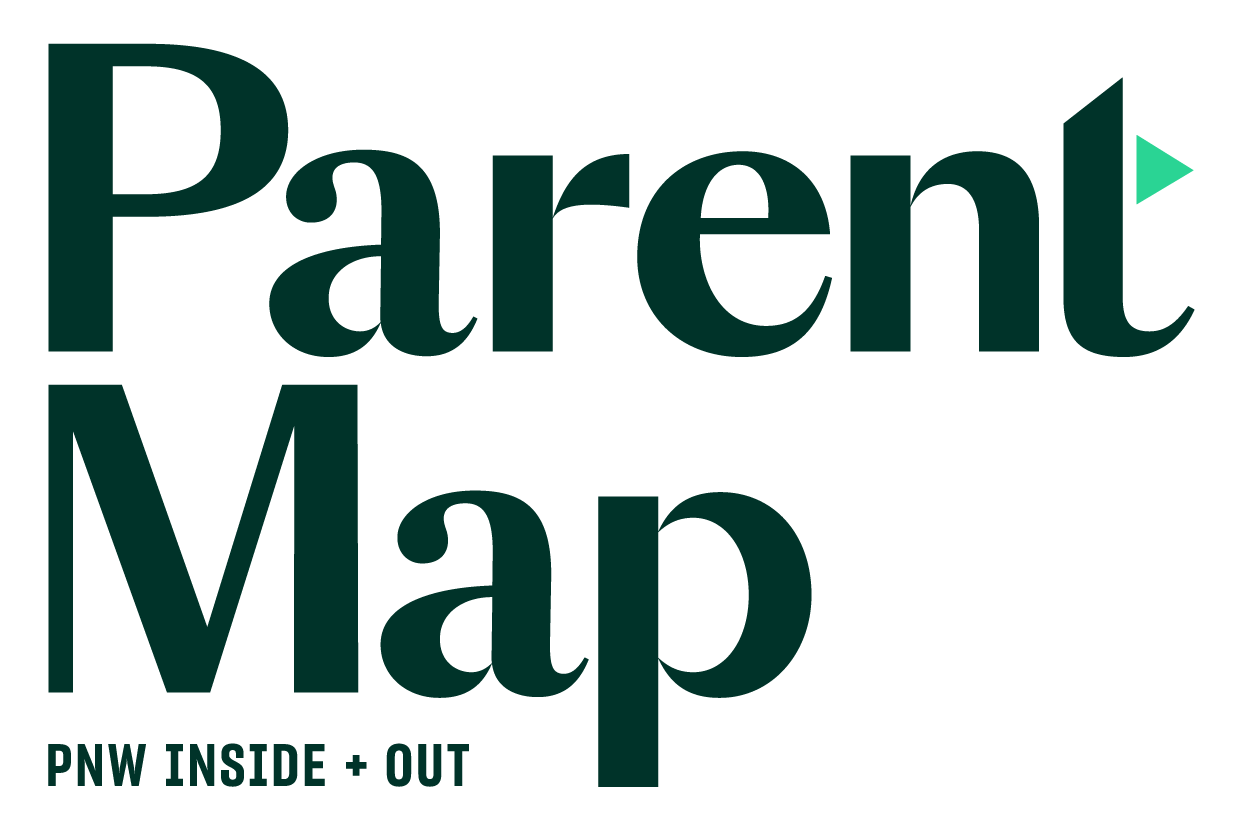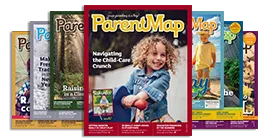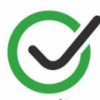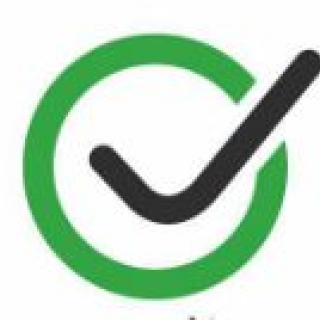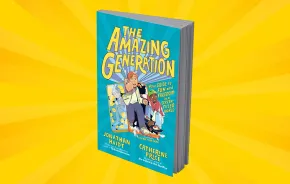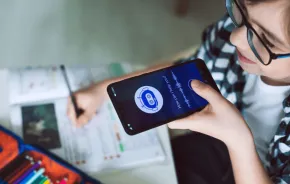You may be fine with your kid doing a little online socializing. But what if they're chatting on sites and in apps that never occurred to you to spot-check or discuss because you thought your kid was just using them for homework, playing games or watching videos? Now, direct messaging is the rule — not the exception — on most platforms. And, as usual, parents seem to be the last ones to know.
Not that chatting is necessarily all bad. Kids — social creatures that they are — will almost always find a way to connect with others. And that connection can be great for kids' general well-being (so long as the kids they're interacting with are, in fact, kids and they're generally supportive of each other).
But you can't protect and guide your kids when you don't know what they're doing. And direct messaging carries some risks, which are potentially greater in apps and on sites technically designed for other purposes. So, once you find out your kid is using their homework time or daily allotment of game time for chatting, you'll want to make sure they're using the platforms safely and responsibly, balancing their screen time with other activities, and using appropriate settings (which differ from platform to platform) to protect their privacy and safety.
Here are some of the popular platforms you may not have realized kids are using to chat.
Animal Jam
To sign up for this virtual world, a kid only needs to enter a username and password — no parent approval is required — and they can chat immediately after creating a login.
What you can do: Though Animal Jam uses filters and human monitors to keep a lid on iffy conversations, kids can be fairly inventive in getting around them. If you want to let your kid play on Animal Jam, it's worth going through the step of registering your email address to access its free parental controls. You get three levels of chat, ranging from pre-approved phrases to open chat, but you can't limit their chatting to friends only.
Google Docs
Although teachers have been aware of the problem, using Google Docs as a covert messaging app has finally gotten popular enough to get on parents' radar. If your kid needs to use Google Docs for homework, they only need to share the document with someone to start chatting.
What you can do: Chatting in Google Docs is mostly risky because it wastes time kids should be using to do actual work. But there have been some reports of kids cyberbullying other students in Google Docs shared for group projects — partly because it's a place no one would think to look for that kind of behavior.
In general, you want to make sure your kid is using their time wisely and not getting caught up in idle chitchat or drama. If the chatting is getting out of control, you can remove people from a shared document. To do this, click the Share button and then click Advanced at the bottom of the window. Click the X next to the name of the person you want to remove. If the document was created by someone else and you don't control it, have your kid make a copy and not share it.
If you're wondering why your kid is spending so much time on Instagram, maybe they're using it to chat. Users only have to click the Send icon (it looks like a paper airplane) at the top of the app or within any message to start chatting.
What you can do: You can't block chatting in the Instagram app. (The browser version doesn't offer chat.) If you're allowing your kid to use Instagram, the best thing to do is use restrictive privacy settings to limit the number of people who can find and contact your kid. These include making the account private, preventing people from replying to your stories and turning off comments. To do this, click on your kid's profile image, click on the three lines at the top of the screen, click Settings at the bottom of the screen, and then tap Privacy and Security.
Network-minded students love making connections to potential employers, connectors and influencers on LinkedIn. In addition to sharing your résumé and other details of your work history, you can message anyone you're connected to.
What you can do: LinkedIn offers a variety of privacy settings, including the ability to hide your email address and your last name. Depending on your kid's needs, interests and maturity level, you can decide which settings make the most sense. If your kid is inclined to chat on LinkedIn, make sure they're always professional and courteous and on the lookout for any social media red flags.
Roblox
With 90 million monthly users, Roblox is a pretty happenin' hangout spot. The developer encourages collaboration and connection and offers chat for all members.
What you can do: All chat on Roblox is filtered, and players younger than 12 have stronger filters than older players. You can turn off chat as well as other friending and messaging options to limit conversation. Go to your kid's account and click Settings, then click Privacy. The chat settings are under Contact Settings. The platform offers a feature that enables parents to set a pin code so that their kids cannot alter the settings they’ve put in place.
Snapchat
Yes, "chat" is in the name, but this app got popular more for its disappearing messages, cool photo filters and Snapstreaks than for chatting. Messages in Snapchat are automatically deleted after the recipient views them, unless the sender taps on them to save them.
What you can do: Just like in Instagram, you can't turn off chat but you can limit who can contact your kids and who can view their stories, which should reduce some conversation and make your kid's overall screen time somewhat easier to manage. Go to the profile page and click the gear icon. Scroll down to "Who can" to enable privacy settings.
Waze
Waze is a mapping app, but it relies on people as well as traffic data to help you find routes to places, avoid congestion and, yes, chat — and not just about the traffic. Waze connects through Facebook and allows you to see where your friends are and coordinate arrival times to your destination. Because it reveals your kid's location — and not all of their Facebook friends are actual buddies — there's a risk kids can expose their whereabouts to people who really don't need to know.
What you can do: Use Waze with your kids. That way you can see where they are, and they can see where you are (which is helpful when you're picking them up from school, for example). Waze offers a few privacy settings, such as the ability to be "invisible" so you can't be seen on a map (that would prevent you from seeing your kid's location, though), and you can also turn off both public and private chats separately, so you can decide which settings are safest for your kid. Also, if your kid drives, make sure they don't use the app while driving, and consider turning on voice command mode so they can interact hands-free.
Originally published by Common Sense Media and republished with permission.