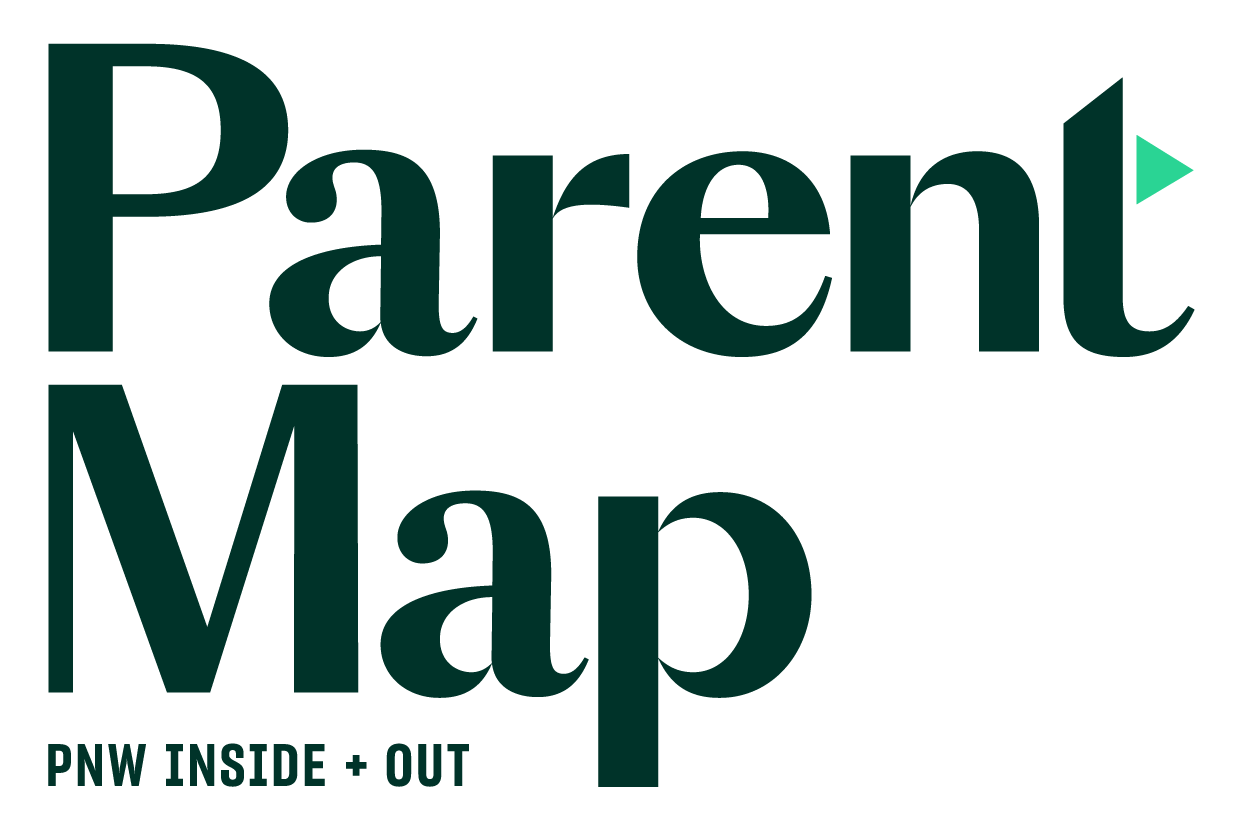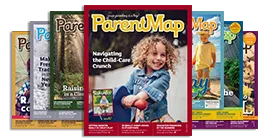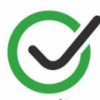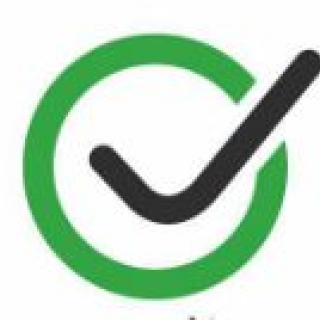Even if you've talked to your kids about screen time limits and responsible online behavior, it's still really tough to manage what they do when you're not there (and even when you are). Parental controls can support you in your efforts to keep your kids' internet experiences safe, fun and productive. But they work best when used openly and honestly in partnership with your kids — not as a stealth spying method.
Of course, nothing is entirely fail-safe and you'll still want to have conversations about making good choices. Here's an overview of the different levels of protection available.
Your device's operating system
Microsoft's Windows, Apple's Mac OS and Google Chrome come with robust built-in parental controls. To get the most benefits, you need to use the most updated version of the operating system, and each user has to log in under his or her profile.
Good to know: You don't have to pay extra for them and they apply globally to everything the computer accesses.
Good for: All ages
Web browsers
Browsers, for example Mozilla Firefox, Google Chrome and Apple Safari, are the software you use to go on the internet. Each one offers different ways of filtering out websites you don't want your kids to visit. Learn how to set restrictions in your browser.
Good to know: Browsers are free, but if you have more than one on your machine, you need to enable filters on all of them.
Good for: Younger kids. Older kids — especially very determined ones — can easily defeat browser restrictions either by figuring out your password or simply downloading a new browser.

Kids' browsers
Sometimes called "walled gardens," these are protected environments that fill up your entire screen (so kids can't click out of them). They typically offer games, preapproved websites, email and various activities. Examples include Zoodles, Kido'z and Tweens Browser.
Good to know: Kids' browsers are usually free for the basic version, but cost money for a premium upgrade. They also sometimes display ads or promotional content.
Good for: Younger kids. Walled gardens are too limiting for older kids who need (or are allowed) greater access to the wider web.
Computer-software controls
Full-featured parental-control programs, such as NetNanny and Qustodio, let you block websites, impose screen-time limits and monitor online activity (for example, which sites your kid visits) on your computer or laptop. Many of these programs also offer added security against malware and viruses and will send you a summary of what your kid does online.
Good to know: They usually require a monthly subscription fee.
Good for: Kids of all ages — and especially kids who need a lot of support in following your rules.
Smartphones and tablets
Some mobile devices come with basic parental controls but the options vary a lot depending on what you have. You can also download apps such as Bark, Limitly and TeenSafe to track and control online activity, including text messaging and social media. If you're an Amazon user, Kindle Fire tablets come preloaded with Kindle FreeTime parental controls. Learn how to set parental controls on the iPhone and how to lock down your iPad.
Good to know: To monitor your kid's social media accounts, you'll need their passwords and user names.
Good for: Younger kids. Once kids get older, they will either resist any attempt to limit their access or simply figure out a way to defeat what you've restricted.
Home networking
There are both hardware and software solutions to control your home network and your home Wi-Fi. OpenDNS is a download that works with your existing router (the device that brings the internet into your home) to filter internet content. Circle Home and Torch are newer types of Wi-Fi router controls that are designed to be easy for parents to operate. They include the ability to turn off the internet with a single click when used in conjunction with the app.
Good to know: Mucking around in your network and Wi-Fi settings can be challenging.
Good for: All ages
Originally published by Common Sense Media, written by Caroline Knorr